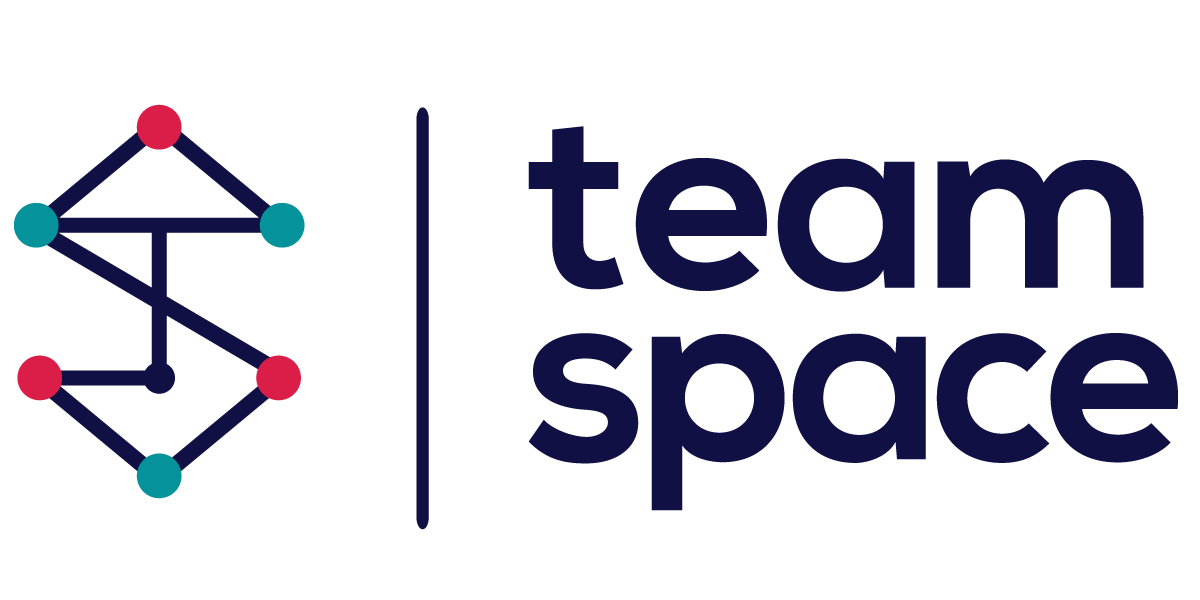CRM Workspace
Orgzanization workspace
This dashboard provides a centralized workspace for each organization or company within the CRM. From here, CRM users can efficiently manage all relevant activities and information.
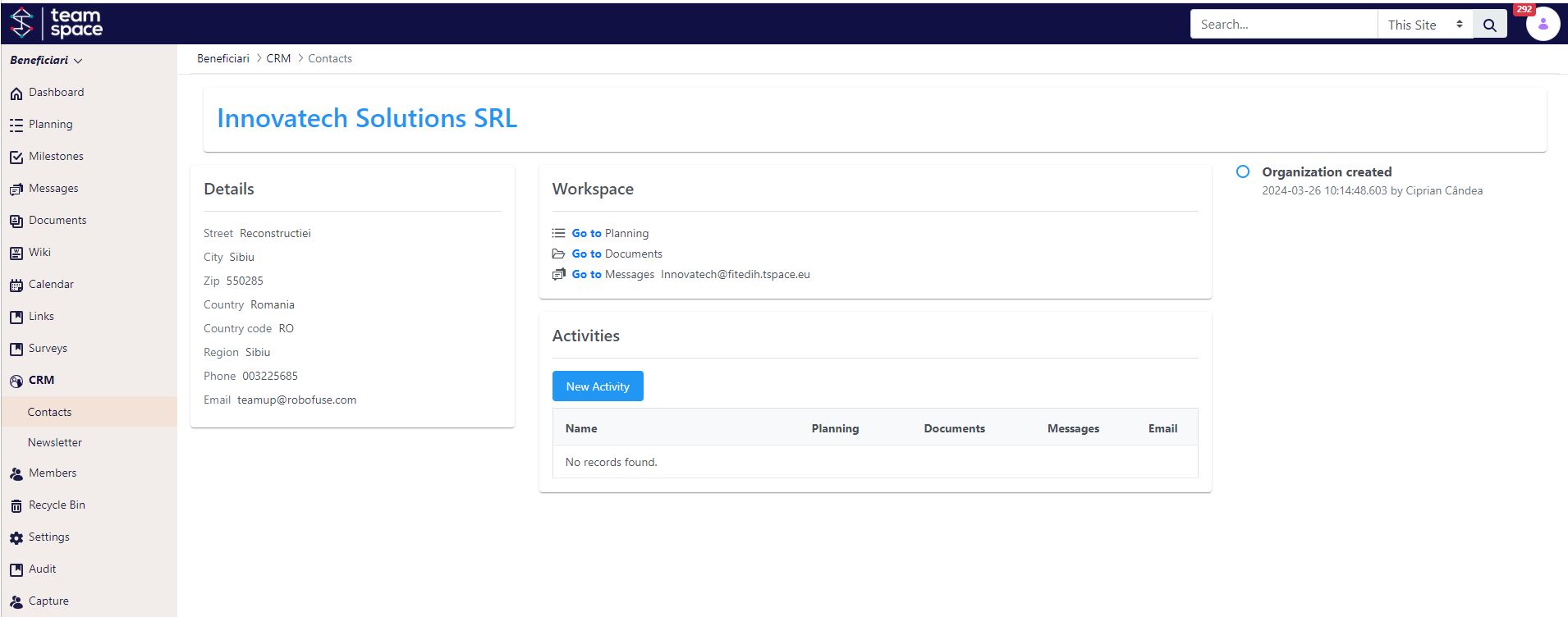
Details
- Basic Information: View key details such as address, region, phone, and email.
- Workspace Links: Quickly access planning, documents, and message groups related to the organization.
Quick Edit Feature
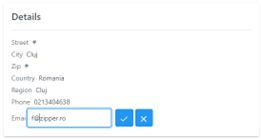
In the Details section, you can easily update information through the quick edit feature:
- Editable Fields: Clicking on any field such as Street, City, Zip, Country, Region, Phone, or Email allows you to directly edit the information.
- Convenience: This feature ensures you can swiftly make updates without navigating away from the main dashboard, keeping all details current and accurate.
Simply click on a field to enter edit mode, make your changes, and save them instantly.
Activities
- New Activity: Click to create a new activity associated with the organization.
- Activity List: Monitor and manage existing activities, including planning, documents, messages, and email interactions.
Activity Details

For each activity, you can quickly check the number of associated items in three categories:
- Planning: The first icon shows the number of planning items related to the activity, helping you keep track of tasks and schedules. For example, the numbers “4/0” indicate there are 4 planning items with none completed yet.
- Documents: The second icon displays the number of documents attached to the activity. For instance, a “1” indicates there is one document linked to this activity.
- Messages: The third icon provides the count of messages and conversations related to the activity. For example, “4/1” means there are 4 messages and 1 ongoing conversation.
These indicators help you stay organized and ensure you have all relevant information at your fingertips.
Timeline
- Track significant events like workspace initialization and organization creation, along with their respective timestamps and administrators involved.
Use this workspace to streamline your workflow, ensuring all communication and activities are efficiently organized and accessible.
Initialize workspace
In the CRM, each organization can have a dedicated workspace to streamline management and communication.
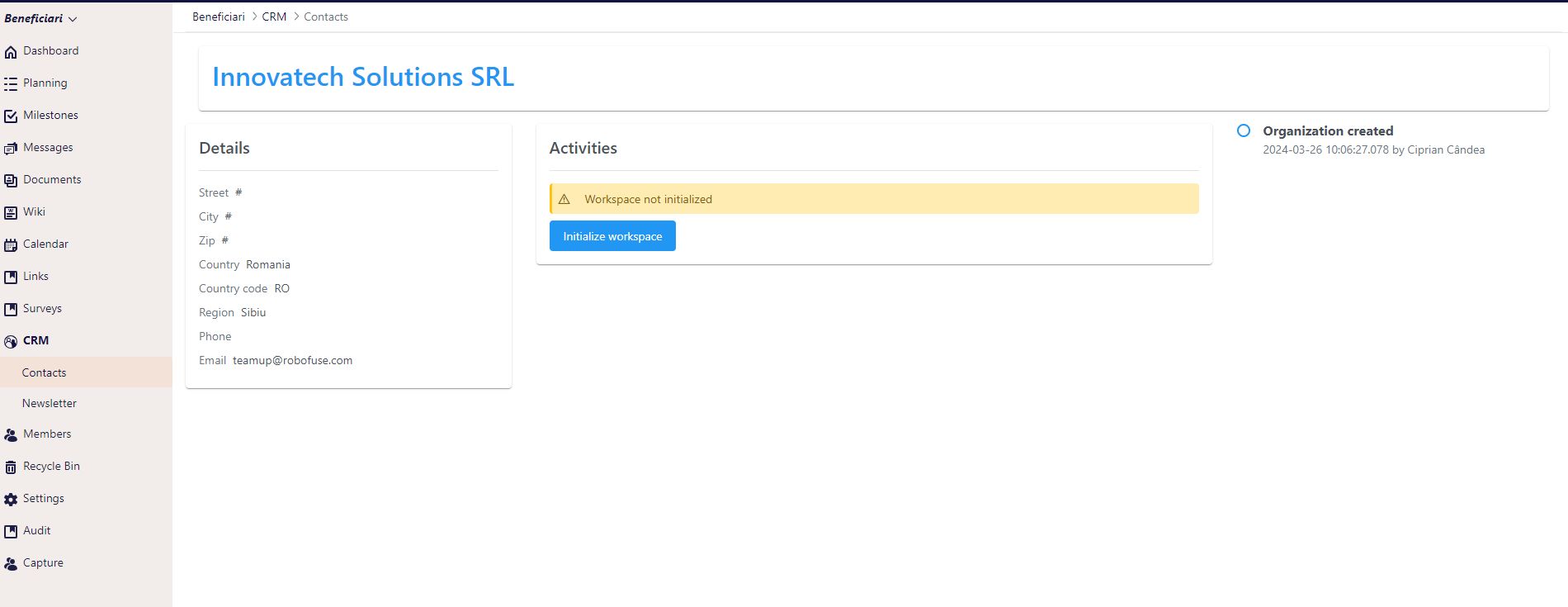
Here’s how to initialize a new workspace:
- Navigate to the Organization’s Workspace:
- Open the organization in the CRM.
- Click on “Initialize Workspace.”
- System-Generated Email:
- The system will propose an email address for the workspace.
- This email address is essential for:
- Sending any information or ideas related to the organization.
- Capturing and storing replies from organization contacts automatically in the CRM.
- Agree and Initialize:
- If the proposed email is acceptable, click “Initialize.”
- The CRM will create the following structures for the organization:
- Planning: Organize internal tasks, projects, and acquisitions.
- Documents: Manage and store all files and documents related to the organization.
- Messaging: Facilitate and record communication with internal and external contacts.
By initializing the workspace, you ensure that all relevant data and communications are efficiently organized and easily accessible within the CRM.