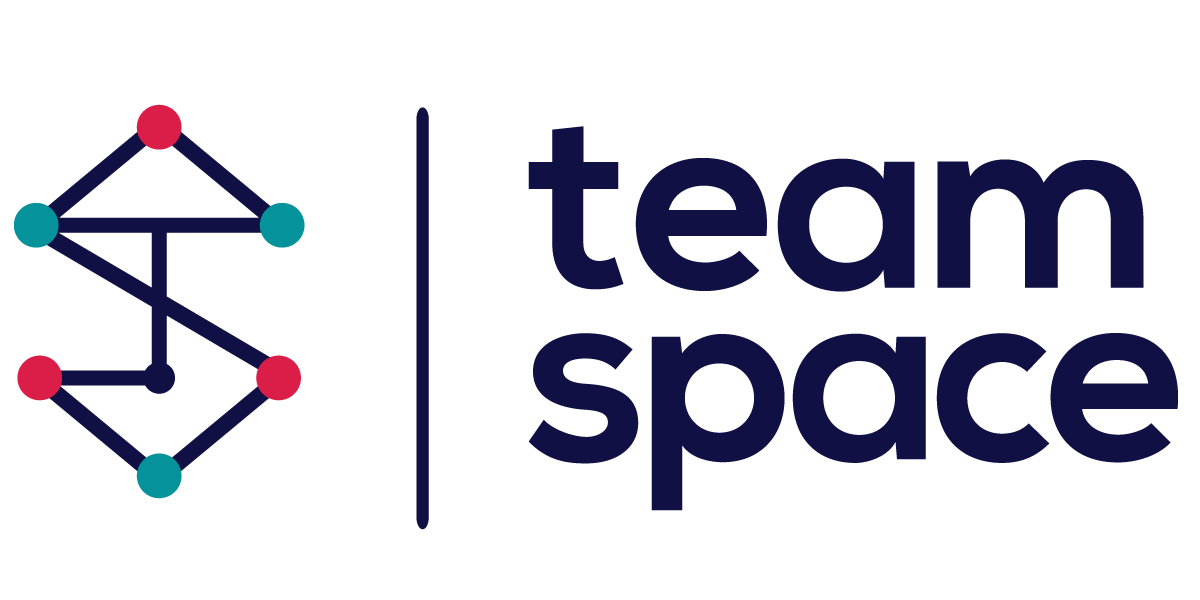Project Dashboard
The Project Dashboard in Team Space provides a comprehensive overview of the project’s status, key details, members, teams, and recent activities. It is designed to be the central hub for project management, offering quick access to important information and tools needed for efficient project execution. This documentation outlines the various sections and features available on the Project Dashboard.
Project Dashboard Overview
The Project Dashboard consists of several key sections:
- Announcements
- Project Details
- Members
- Teams
- Latest Activities
1. Announcements
The Announcements section is used to post important updates and information related to the project. This ensures that all team members are kept informed about key developments and changes.
- Add Announcement: Click this button to post a new announcement.
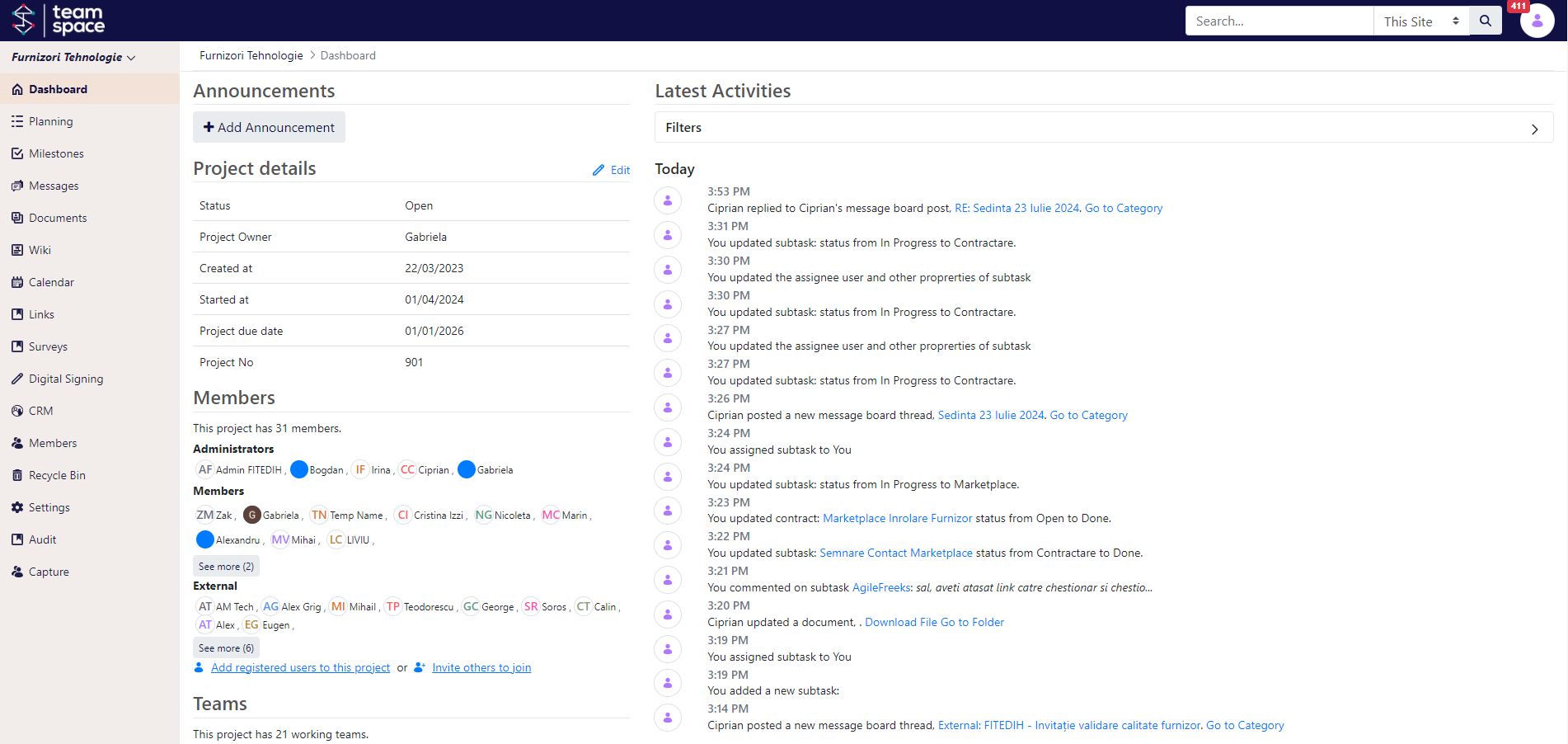
2. Project Details
The Project Details section provides essential information about the project. This includes:
- Status: The current status of the project (e.g., Open, Closed).
- Project Owner: The person responsible for the project.
- Created at: The date when the project was created.
- Started at: The official start date of the project.
- Project Due Date: The deadline for project completion.
- Project No: A unique identifier for the project.
To edit these details, click the Edit button.
3. Members
The Members section lists all users associated with the project, categorized into Administrators, Members, and External collaborators.
- Administrators: Users with administrative privileges who can manage the project settings.
- Members: Regular users who contribute to the project tasks and activities.
- External: External collaborators or stakeholders involved in the project.
Features:
- See more: View additional members in each category.
- Add registered users: Add users who are already registered in Team Space to the project.
- Invite others to join: Send invitations to new users to join the project.
4. Teams
The Teams section displays all the teams working on the project.
- Team List: A list of all teams, with an option to view additional teams by clicking See more.
Features:
- Add New Team: Create and manage new teams within the project.
5. Latest Activities
The Latest Activities section provides a real-time feed of recent activities and updates within the project. This includes changes in task statuses, new comments, document uploads, and more.
Features:
- Filters: Use filters to view specific types of activities.
- Activity Feed: A chronological list of recent activities, including timestamps and user actions.
Conclusion
The Project Dashboard in Team Space is a powerful tool for project managers and team members, providing a centralized location for accessing all important project information and updates. By leveraging the features and sections described above, users can efficiently manage their projects, ensure effective collaboration, and keep all team members informed and aligned with the project’s goals.