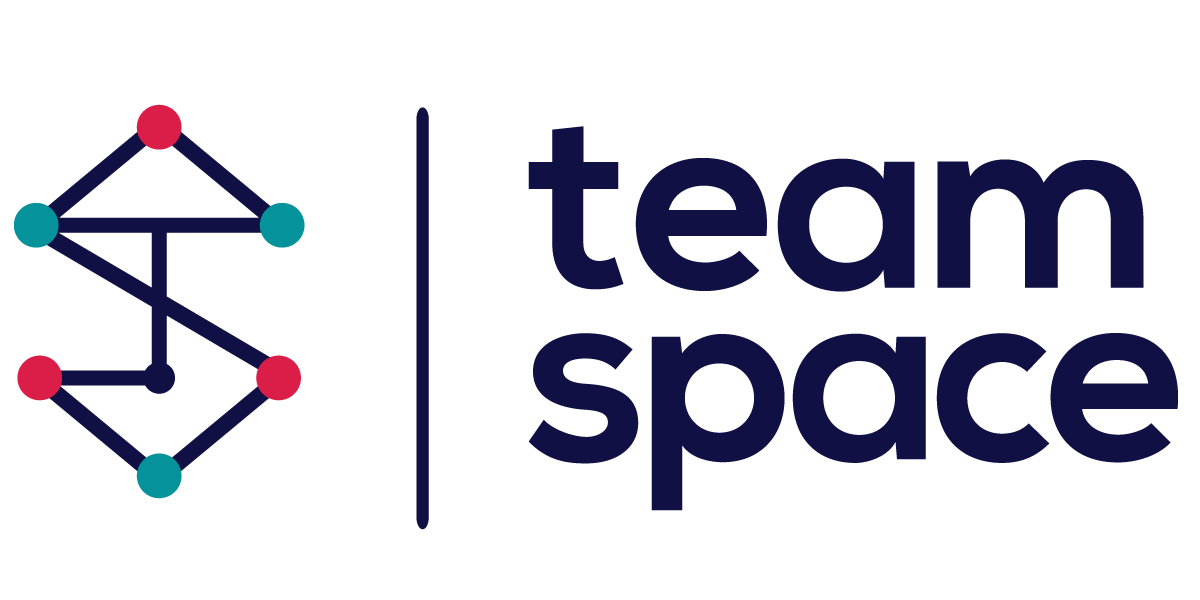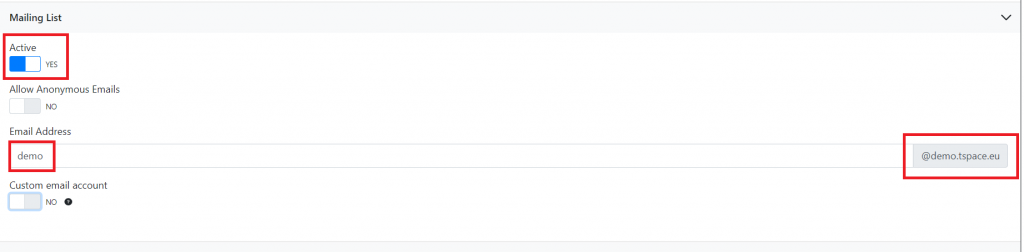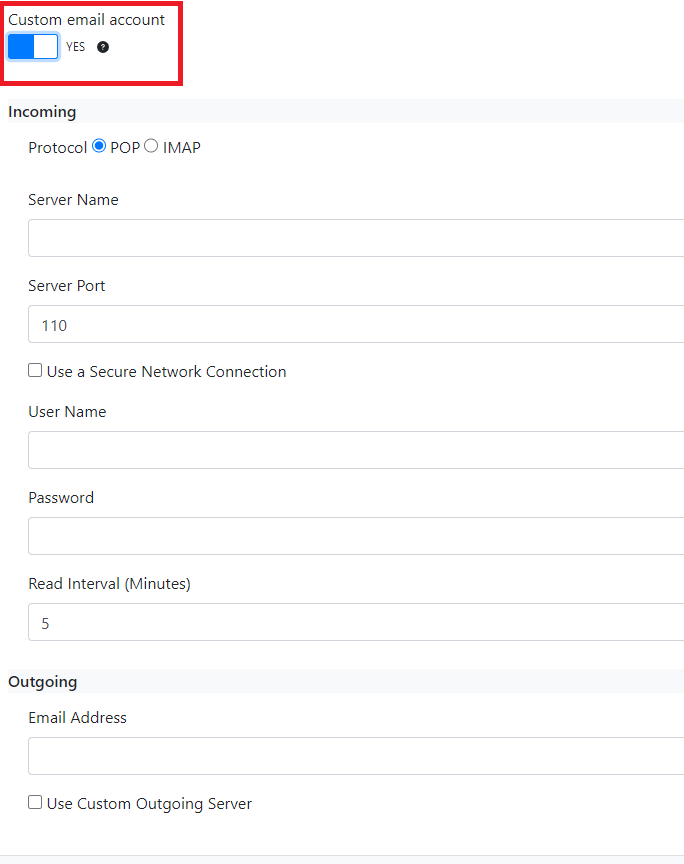First please access one of your Projects. Once you accessed it, you can see the Main Menu. One entry is also Messages where you can discuss with your team various topics in a project.
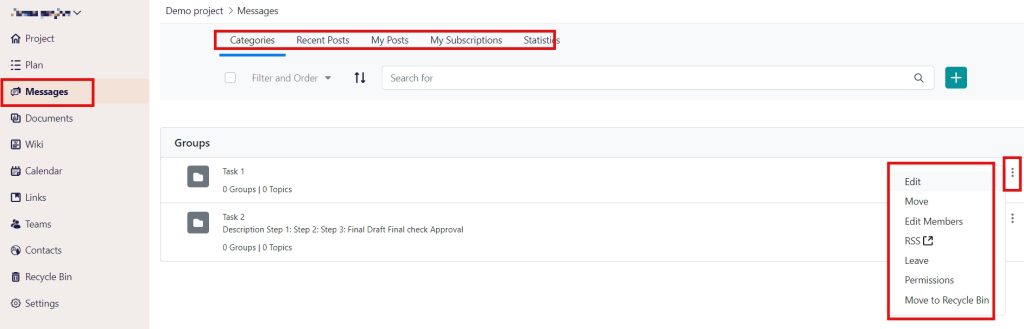 Figure 10
Figure 10
-
Message Groups
What are message groups?
A message group in a project is a feature that allows the project admin and other role-based users to create a group of messages, ordered in subgroups, topics, and even a unique mail address.
How to add a new messages group?
Go to your project space, click Messages, and choose the first entry Message Groups. On the left you have a button with a + on it. Click it to create a new messages group.
Next, give your new message group a name, and a description to inform the other members what the group is about. You can choose a display style as default or as a question.
The mailing list (Figure 11) section is an awesome feature regarding the messages in TeamSpace. Do you know that you can create a custom email for every topic? Basically, when you create a new topic, you can choose to activate the Mailing list and customize the topic’s own email. Once you send a comment or reply to that custom email, all the members who participate in discussions regarding that topic will receive your comment. No need to send separate emails, no need to remember who part of your group is, no more wrong sent messages. That’s pretty awesome, right?
Figure 11
Anonymous emails – allows the user to accept other emails, outside the group.
You can even set up a custom email account. Just make sure to fill in the fields with the correct information:
Figure 12
Don’t forget to click Save.
Once the message group is created the user can access it in the messages groups section. Each message group allows the user to create new topics that belong to the main message group.
How to add a new topic?
A new topic is a thread dedicated to a certain topic inside a group or a subgroup.
To create a new topic, click Messages from the Menu, choose the group and click New Topic. Next, enter the subject and the body of the topic message. The user can upload files, use tags, and choose different settings, including privacy. Click Publish to post the new topic.
Other sub-sections are:
-
Recent Posts
You will get a list of the most recent posts in the messages section.
-
My Posts
You will get a list of the users’ posts.
-
My Subscriptions
You will get a list of all your joined message groups, including the number of threads and posts.
-
Statistics
You will see a general overview of all the activities in the Messages section.