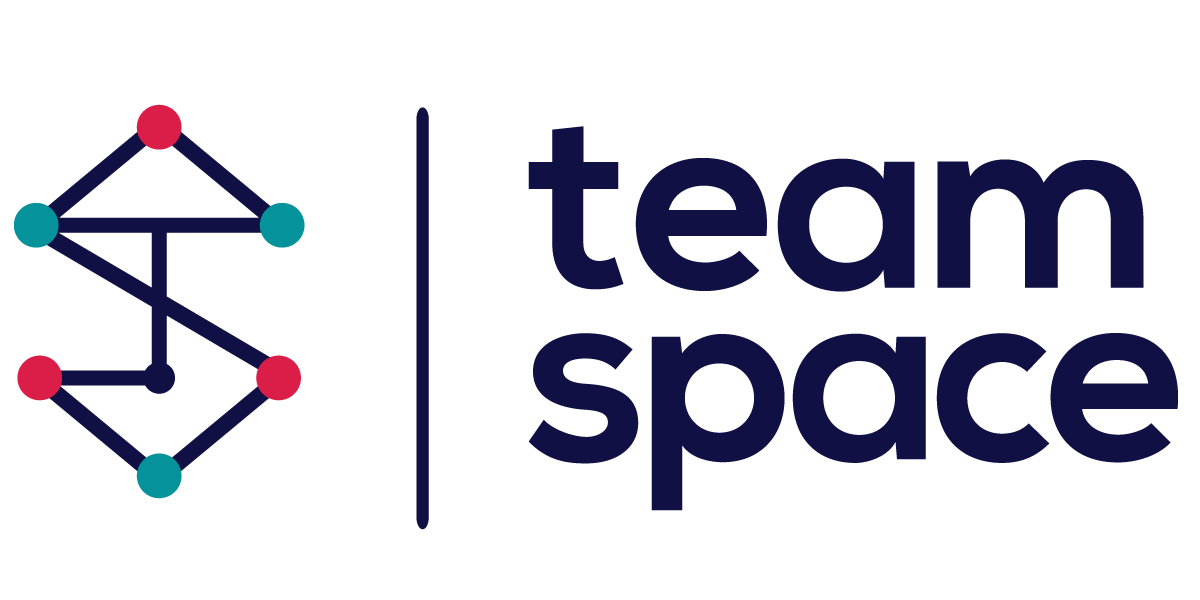Teams and Members
In Team Space, managing teams and members efficiently is crucial for the smooth execution of projects. Project Managers have the ability to define and manage teams and users within their projects. This documentation outlines the features and functionalities available for managing teams and members, ensuring that users can effectively collaborate and access necessary resources.
Teams and Members Menu
The Teams and Members menu provides several options for managing users and teams within a project. Here are the key entries:
- All Members
- Pending Invitations
- Manage Teams
- Team Mindmap
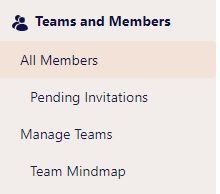
All Members
The All Members screen displays a list of all users associated with the project. Users can filter the list by internal or external members.
- Internal Users: Users who are part of the organization.
- External Users: Users who are not regular members of the team but can be invited to collaborate (e.g., suppliers).
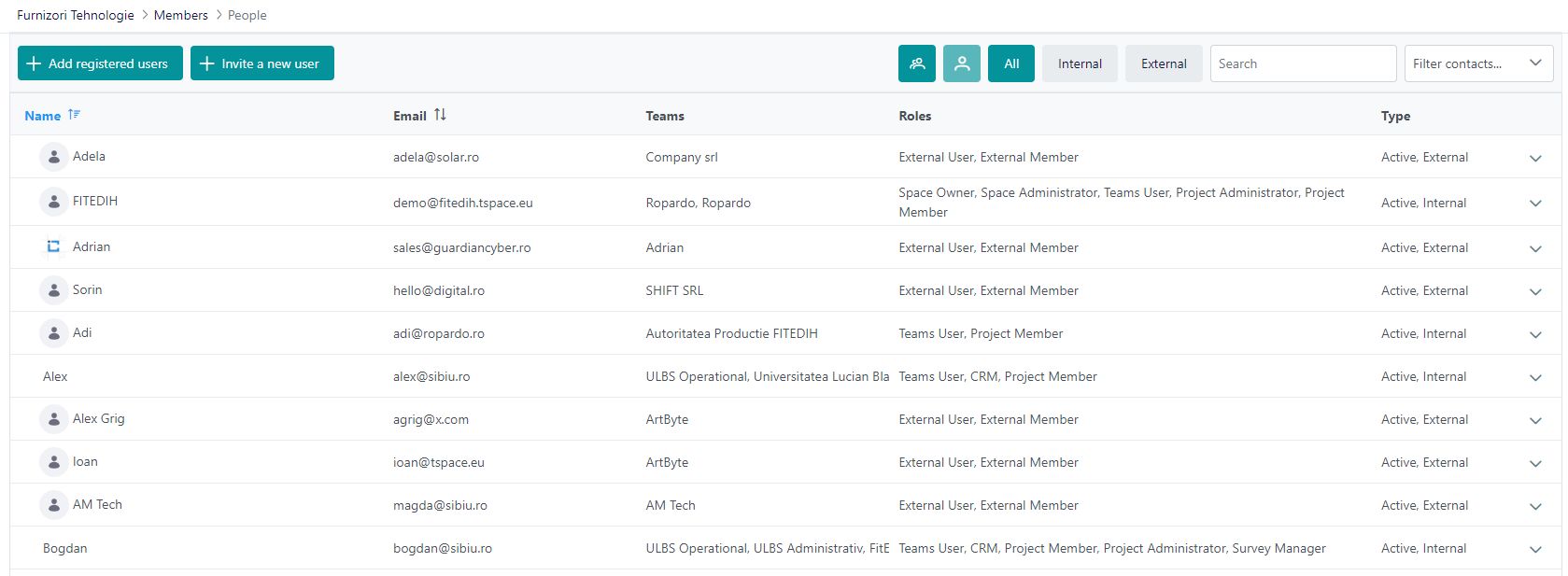
Features:
- Add Registered Users: Add users who are already registered in Team Space to the project.
- Invite New Users: Send invitations to new users to join the project.
- Filter Options: Use filters to view internal or external members specifically.
Pending Invitations
The Pending Invitations screen allows Project Managers to manage user invitations.
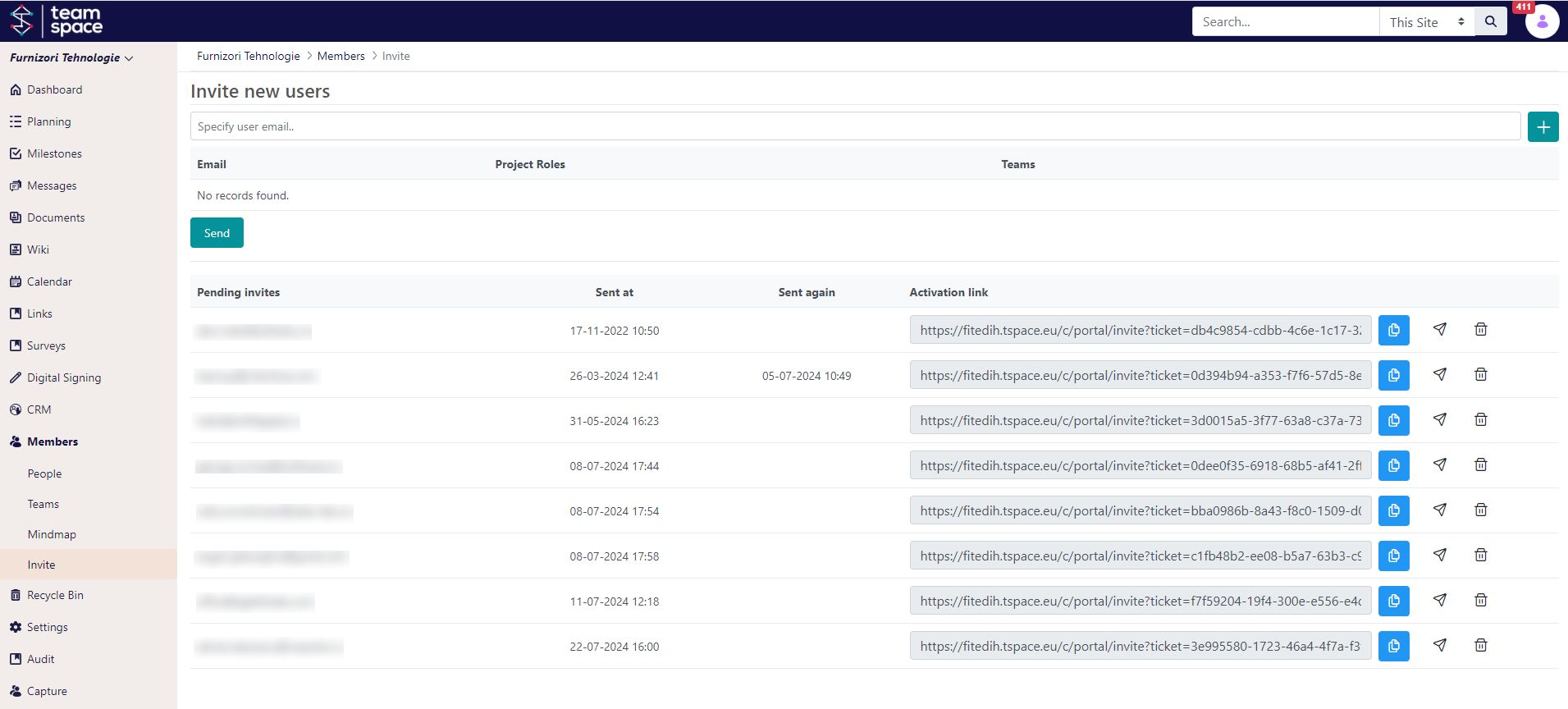
Features:
- Email Input: Enter the email address of the user to be invited.
- Send Invitations: Send invitations to users to join the project.
- Invitation Status: View the status of sent invitations, including the date sent and the activation link.
Manage Teams
The Manage Teams screen provides an overview of all teams within the project. Project Managers can add new teams or manage existing ones.
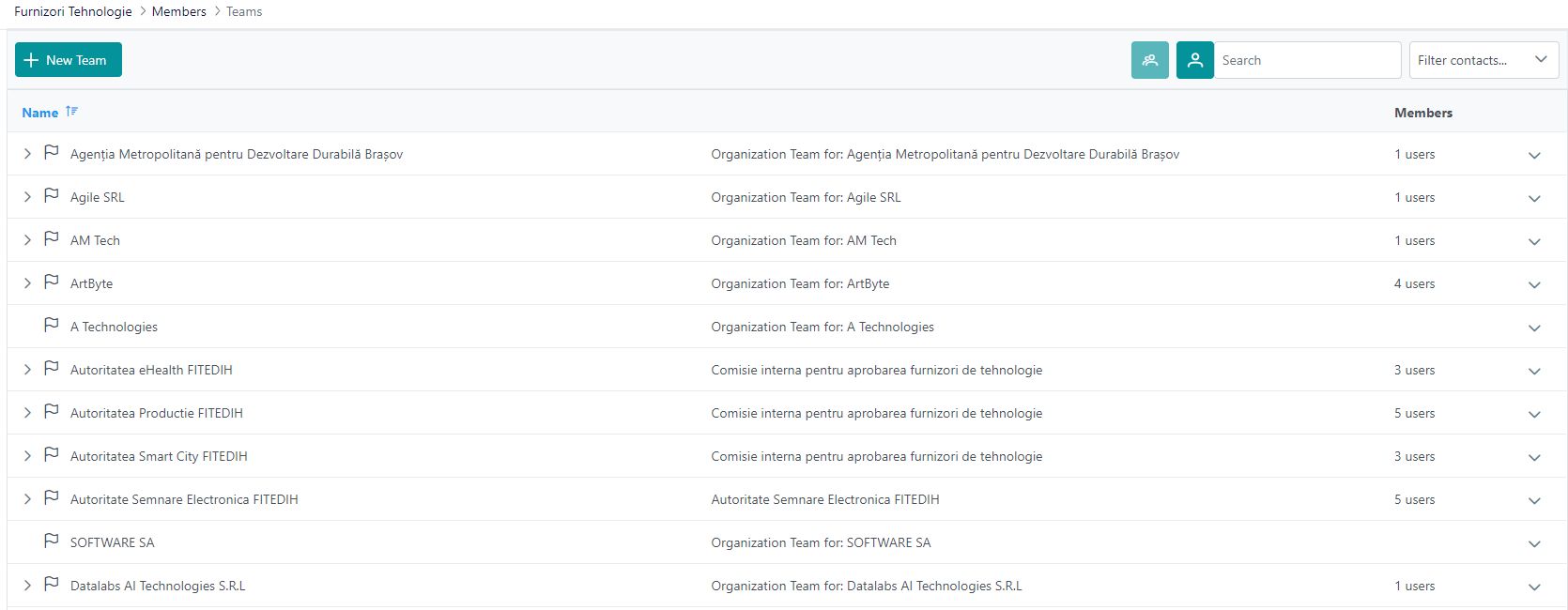
Features:
- Add New Team: Create a new team and assign members.
- View Teams: View a list of all teams along with the number of members in each team.
- Team Management: Expand teams to manage individual members, add new members, or remove existing ones.
Team Mindmap
The Team Mindmap screen presents a visual representation of all teams and their members, making it easy to understand team structures and relationships.
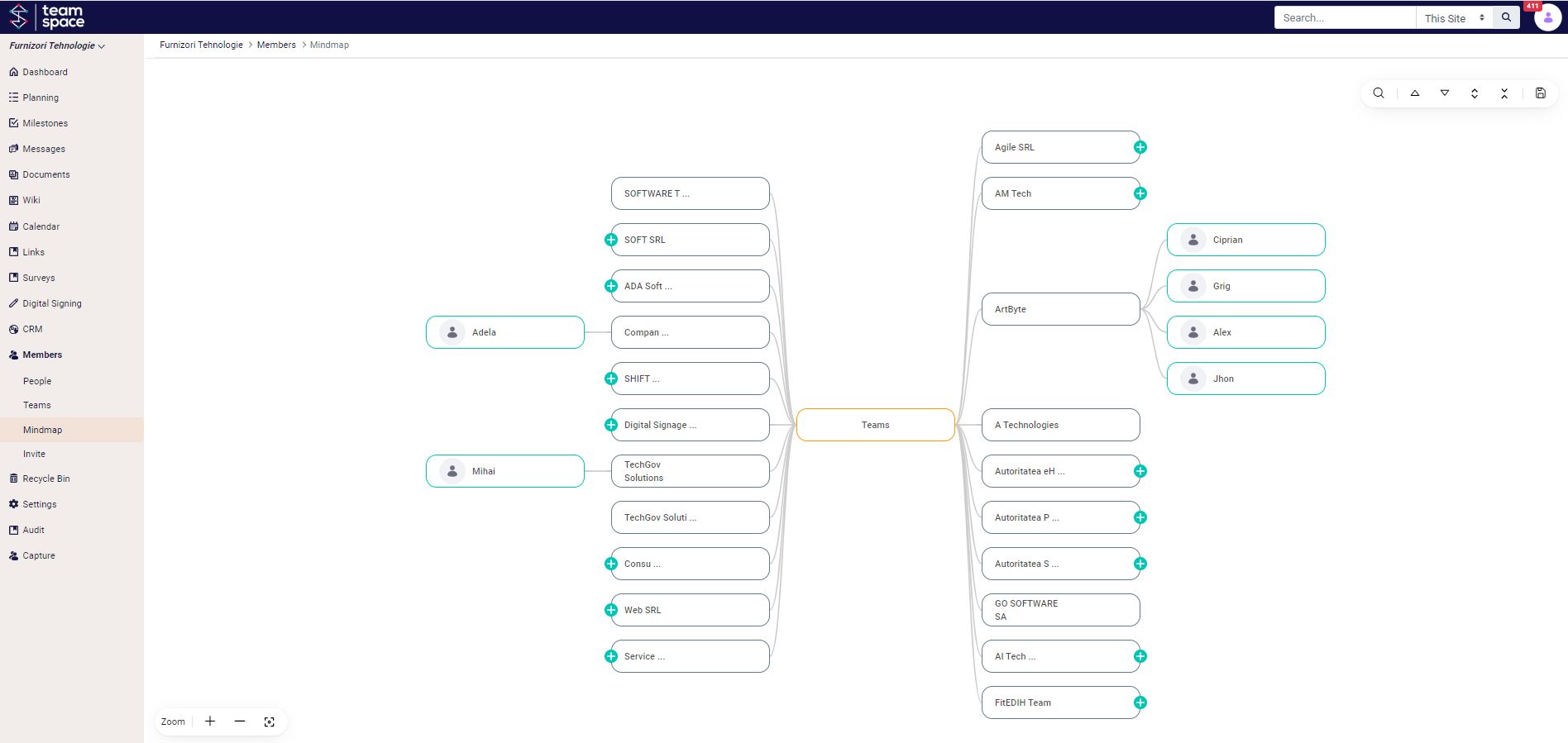
Features:
- Visual Representation: View a mindmap that shows all teams and their members.
- Interactive Management: Click on team nodes to manage team members directly from the mindmap.
- Zoom and Navigation: Use zoom and navigation tools to explore the mindmap in detail.
Key Functions and Features
- Adding and Removing Users from Teams:
- When a user is added to a team, they gain access to all resources assigned to that team.
- Removing a user from a team immediately revokes their access to the team’s resources.
- Role Assignment:
- Roles are assigned to users to define their access levels and permissions within the project. For example, the HR Manager role may have access to HR-related documents, while the Survey Manager role has access to the survey module.
- Access Control:
- Dynamic access control ensures that users only have access to resources pertinent to their roles and team assignments. This helps maintain security and confidentiality within the project.
By leveraging the Teams and Members functionalities in Team Space, Project Managers can ensure efficient collaboration and effective management of project resources, enhancing overall productivity and project success.