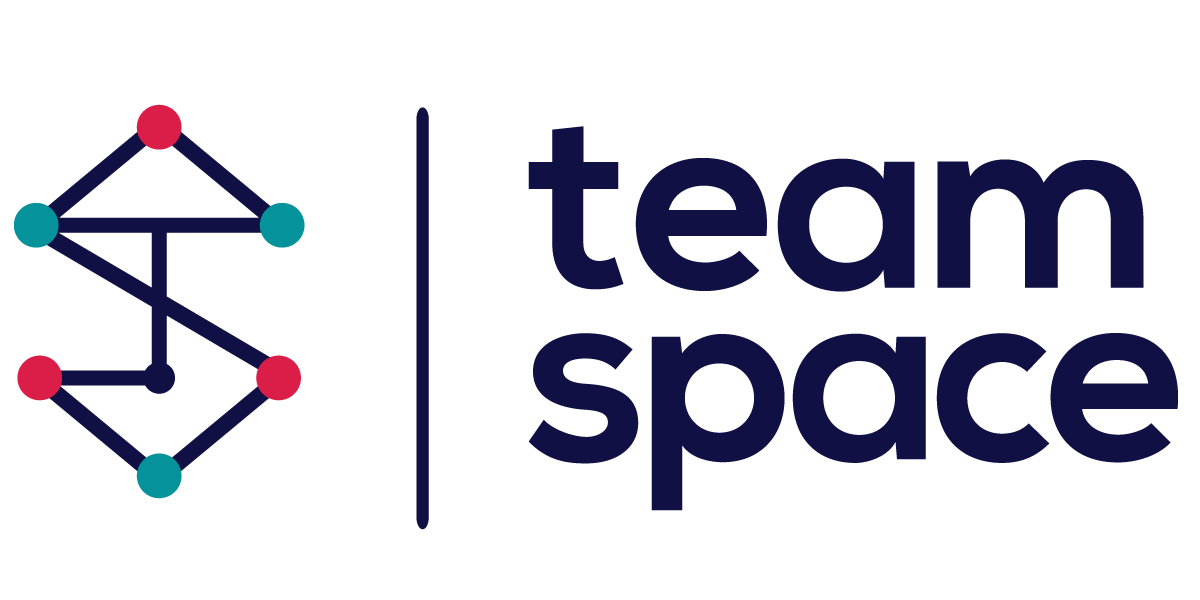Planning-Project Management
Introduction
The Project Management module in Team Space enables users to define and manage projects ranging from simple tasks to complex, multi-phase initiatives. This module offers a comprehensive suite of tools to plan, execute, and monitor projects, ensuring that teams can collaborate effectively and meet their project goals.
Main Features of the Project Management Module
- Planning and Organization: Manage projects using various views like tree view, boards, Gantt charts, and mind maps.
- Task Management: Create, assign, and track tasks and subtasks within the project.
- Resource Allocation: Assign team members to tasks and manage their workload.
- Document and Attachment Management: Attach and manage documents relevant to each task.
- Notifications and Access Control: Set access permissions and manage notifications for changes to tasks and documents.
- Contextual Menus: menus appear on “hover” action for quick actions on tasks and projects.
Tree View
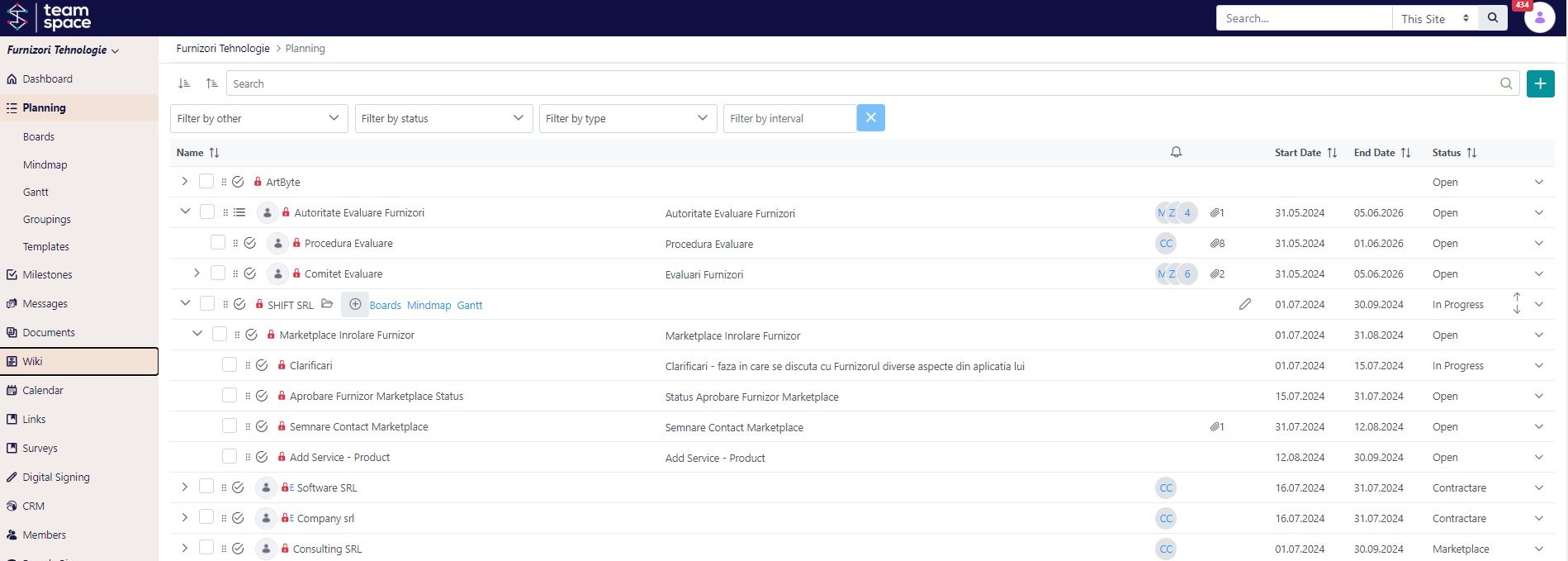
The Tree View is the primary interface for managing projects. It provides a hierarchical view of the project, showing all tasks and subtasks in a structured manner.
Key Elements:
- Task Type Icon: Indicates the type of task.
- User Avatar: Shows the user assigned to the task.
- Team Members: Indicates the number of team members involved.
- Attachments: Number of attachments linked to the task.
- Pencil Icon: Allows inline editing of the task.
- Start and End Dates: Displays the duration of the task.
- Status: Current status of the task (e.g., Open, In Progress, Completed).
Contextual Menu
When you hover over a task line, a contextual menu appears, offering several options:

- Folder Icon: Opens the task location as the root in a new view, similar to a zoom-in function. Useful for focusing on a subproject.
- Plus Icon: Adds a new subtask to the current task.
- Boards Icon: Starts a board view from that line, rendering only that particular branch.
- Mindmap Icon: Similar to boards, but displays a mind map view.
- Gantt Icon: Displays a Gantt chart for that particular branch.
Actions Tool Icon
At the end of each task line, the action tool icon (down arrow) provides more detailed options:
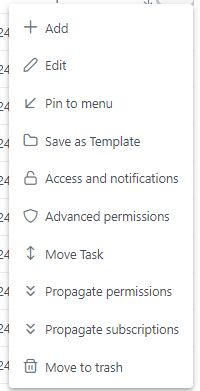
- Add: Add a new task or subtask.
- Edit: Edit the task details.
- Pin to Menu: Pin the task to the menu for quick access.
- Save as Template: Save the current task structure as a template for future use.
- Access and Notifications: Manage who has access to the task and who gets notified of changes.
- Advanced Permissions: Set more detailed permissions for the task.
- Move Task: Move the task to another location or project.
- Propagate Permissions: Apply the current permissions to all sub-tasks.
- Propagate Subscriptions: Apply current notification settings to all sub-tasks.
- Move to Trash: Delete the task.
Planning Boards
The Planning Boards view allows users to manage tasks using a board layout, which is ideal for visual project management techniques like Kanban.

- Group By: Group tasks by different criteria such as status or custom groupings.
- Add Column: Add new columns to the board to represent different stages or categories.
Gantt Chart
The Gantt Chart view provides a timeline-based visualization of tasks, helping users plan and track the progress of their projects over time.
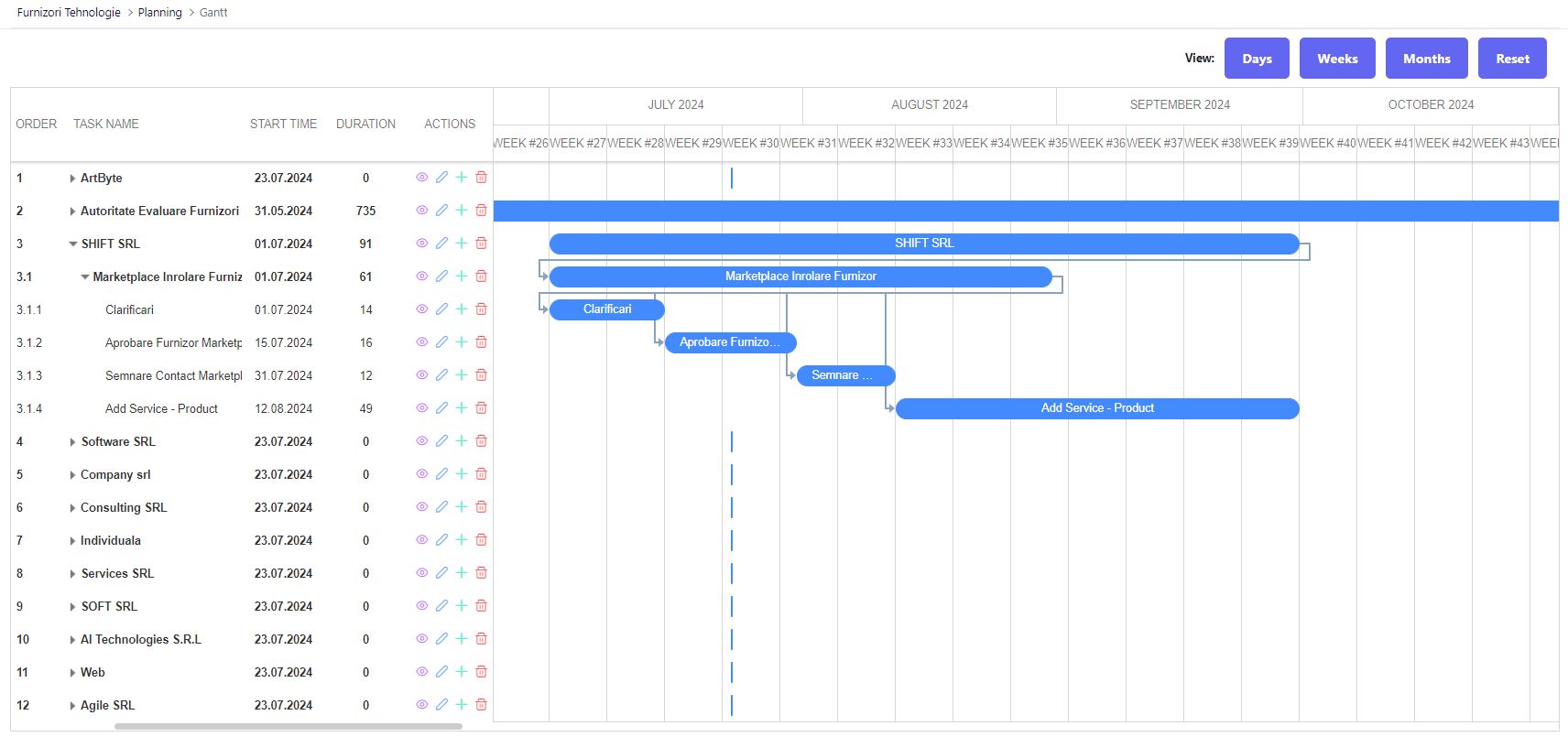
- Start Time and Duration: Shows the start date and duration of tasks.
- Actions: Quick actions like editing or deleting tasks directly from the Gantt view.
Mind Map
The Mind Map view offers a visual representation of the project’s tasks and subtasks, showing their relationships and hierarchy.
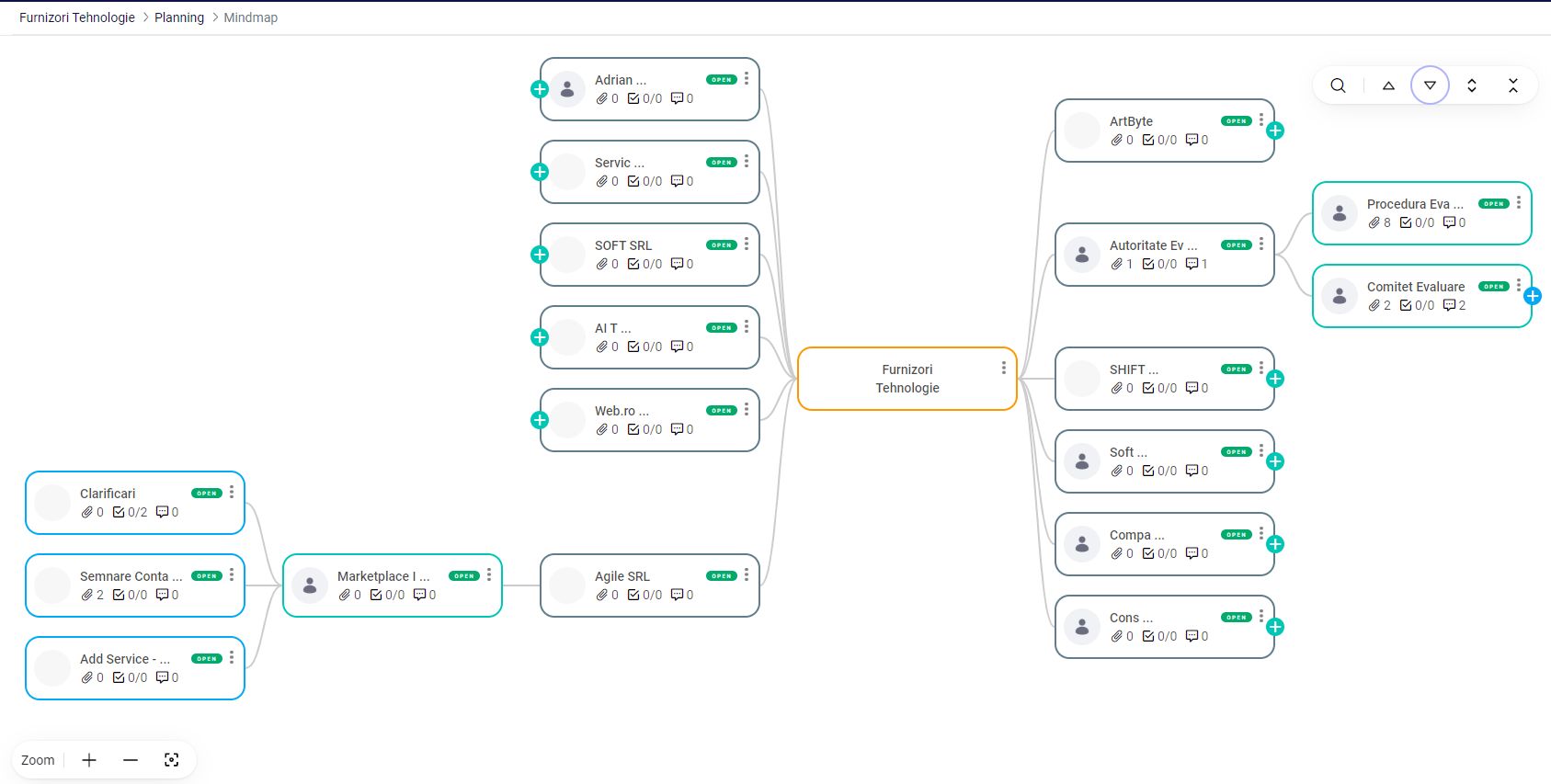
- Interactive Nodes: Click on nodes to manage tasks and view details.
- Zoom and Navigation: Tools to zoom in and out and navigate the mind map.
Example Project Dashboard
The Project Dashboard provides a summary of project details, member activities, and recent updates. It includes sections like Announcements, Project Details, Members, Teams, and Latest Activities.
By leveraging these features and tools, users can efficiently manage projects, ensuring that tasks are completed on time and resources are allocated effectively. The Project Management module in Team Space offers a robust framework for planning, executing, and monitoring projects of all sizes and complexities.