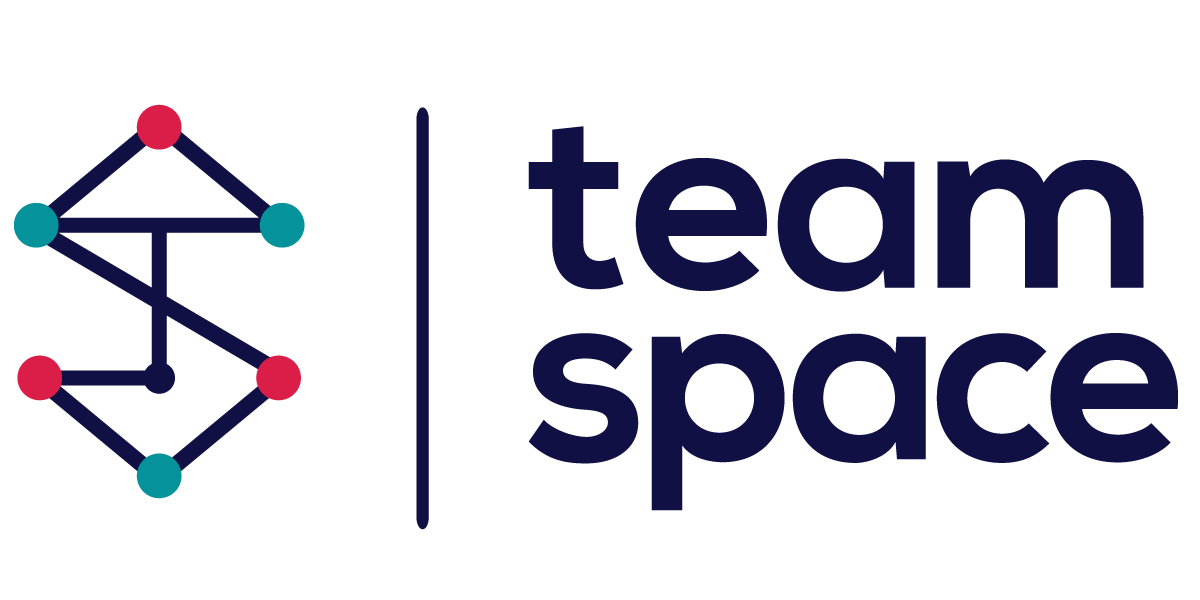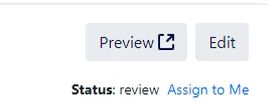Marketplace Administration
Marketplace: Enabling Suppliers
As a Marketplace Administrator, you can enable suppliers to list their products or services on the tSpace Marketplace. Enabling a supplier allows them to become a Marketplace Supplier, making their offerings accessible to users browsing the Marketplace.
Accessing the Marketplace Supplier Option
- Navigate to the CRM Module
In the CRM module, go to Contacts to access the list of suppliers. - Select a Supplier
Choose the supplier you want to enable. Open their profile to access the available settings.- Enable Supplier as a Marketplace Supplier
In the supplier’s profile, locate the Add to Marketplace button in the top-right corner.
- Enable Supplier as a Marketplace Supplier
Action: Click on the Add to Marketplace button to enable the supplier.
-
-
- Once enabled, the button changes to a green Marketplace button, indicating the supplier is now active on the Marketplace.
-

- Verification
After enabling, verify that the supplier’s profile includes the green Marketplace button, confirming their status as an active Marketplace Supplier.
Troubleshooting
- If you do not see the Add to Marketplace option, ensure you have the necessary permissions as a Marketplace Administrator.
- For further assistance, contact support or refer to the user guide on permissions and roles.
Marketplace: Review Process for Marketplace Administrators
As a Marketplace Administrator, you are responsible for reviewing and approving supplier product submissions. Below are the steps involved in the review process, including screen descriptions to guide you.
Step 1: Notification of New Product Submission
- Email Notification
When a supplier submits a product for review, Marketplace Administrators receive an email notification informing them of the new submission.
Step 2: Accessing Pending Products
- Pending Product List
Log into Team Space, and navigate to the Marketplace Here, you will find a list of all products pending review under the Product Review tab.
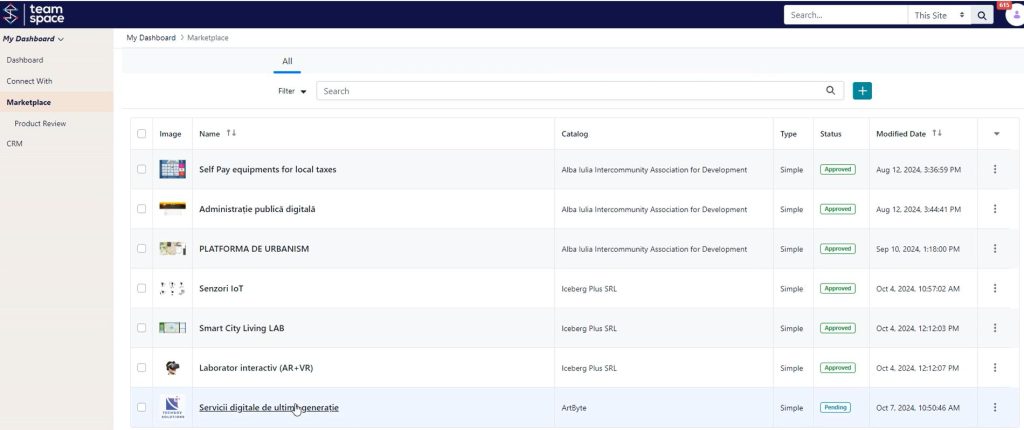
Step 3: Reviewing a Product
- Open Product for Review
Click on a product from the pending list to open its details page and view the information provided by the supplier. This includes product descriptions, media, and any files uploaded.
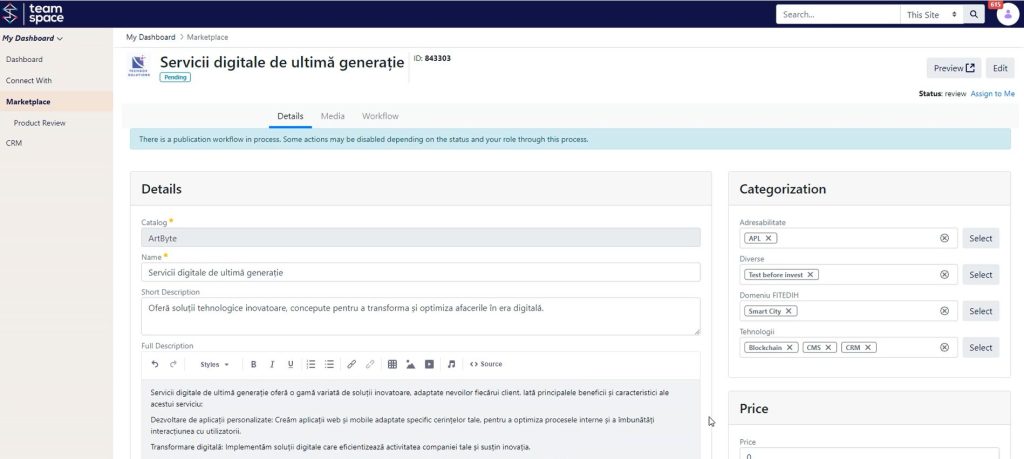
- Assigning the Review
To start the review process, one Marketplace Administrator must assign the product to themselves. Click Assign to Me to take ownership of the review.
Step 4: Approving or Rejecting the Product
- Approve or Reject
After thoroughly reviewing the product details, you have the option to either Approve or Reject the product.- Approve: The product will be published on the Marketplace.
- Reject: If the product does not meet the standards, click Reject. A message will automatically be sent to the supplier with feedback. The supplier can make corrections and resubmit the product for review.
Step 5: Published Product
Once approved, the product will appear on the public Marketplace, accessible to all users.
This structured review process ensures that only high-quality products are made available on the Marketplace.