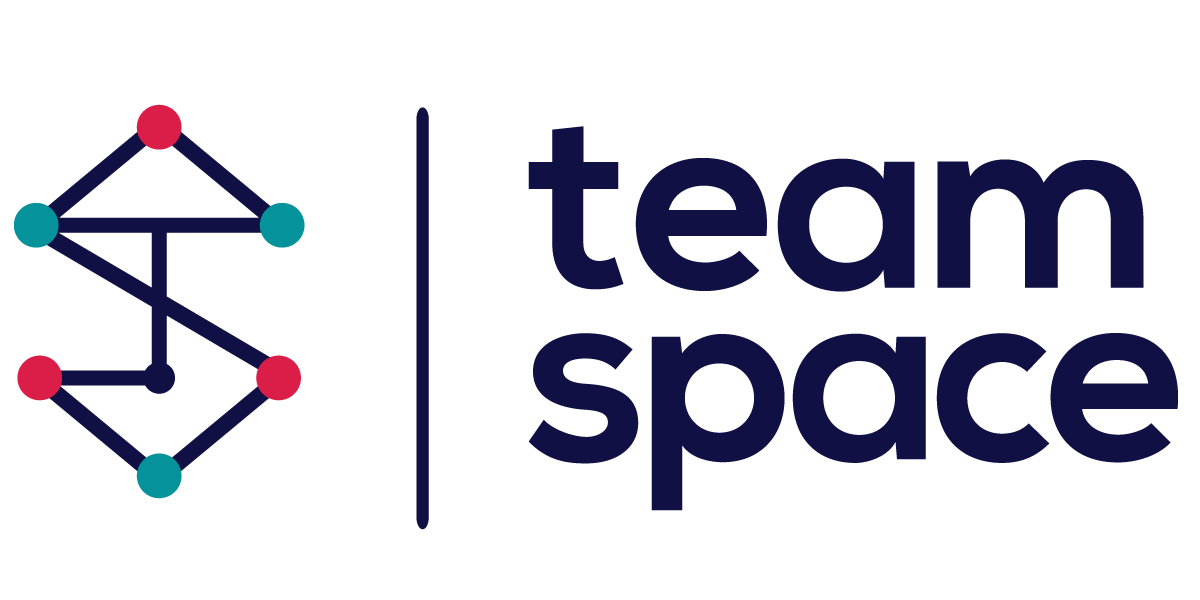- Team Space Concept
- Access and notifications
Access and notifications
Introduction
In Team Space, managing access to assets (such as tasks, documents, messages, etc.) and setting up notifications for changes is crucial for maintaining efficient collaboration and security. This documentation provides a detailed overview of how to check and modify access permissions and set notifications for different assets within Team Space.
Access Permissions
To manage access permissions for any asset in Team Space:
- Check the Locker Icon:
- Green Locker Icon: Indicates that all project members can freely access the asset.
- Red Locker Icon: Indicates restricted access; only certain project members can access the asset.

- Modify Access Permissions:
- Click on the locker icon to open the access management screen.
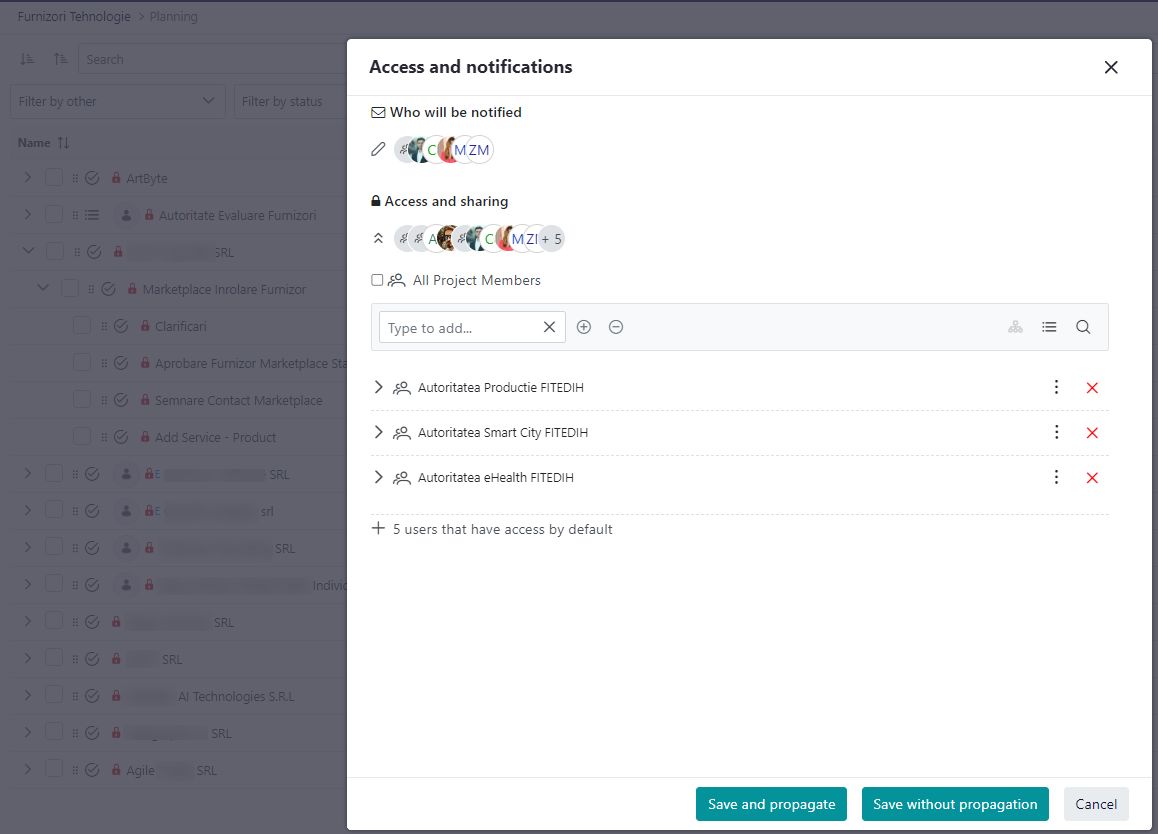
- Access and Sharing Section:
- This section lists the users and teams who currently have access to the asset.
- To add access:
- Type the name of the user or team in the input box and select from the dropdown list.
- Click the + icon to add them.
- To remove access:
- Click the red X next to the user’s or team’s name.
- Save Changes:
- Save and Propagate: Save the changes and apply them to all sub-assets.
- Save without Propagation: Save the changes for the current asset only.
Notifications
Notifications ensure that team members are informed about changes to assets they are interested in. Proper management of notifications helps avoid unnecessary alerts and ensures that relevant updates reach the right people.
- Notification List:
- This section lists the users who will be automatically notified when the asset is changed.
- Notifications are sent through the Team Space Notification app, accessible from the top-right user icon.

- Managing Notifications:
- Ensure that only team members who have access to the asset are added to the notification list.
- Avoid adding users who are not interested in the asset to prevent excessive notifications.
Key Considerations
- Dynamic Access Management: The ability to modify access permissions in real-time ensures that only relevant team members have access to specific assets.
- Efficient Notification System: Properly managing who gets notified helps maintain focus and prevents notification overload, ensuring that important updates are not missed.
By following these guidelines for managing access and notifications, teams can ensure a secure and efficient collaboration environment within Team Space.
Modified: 24th Jul 2024 @ 1:43 pm