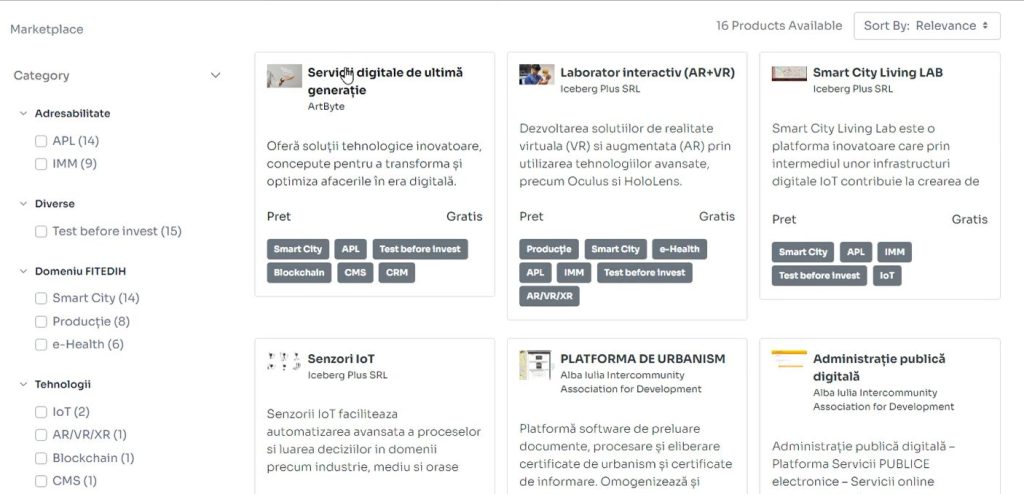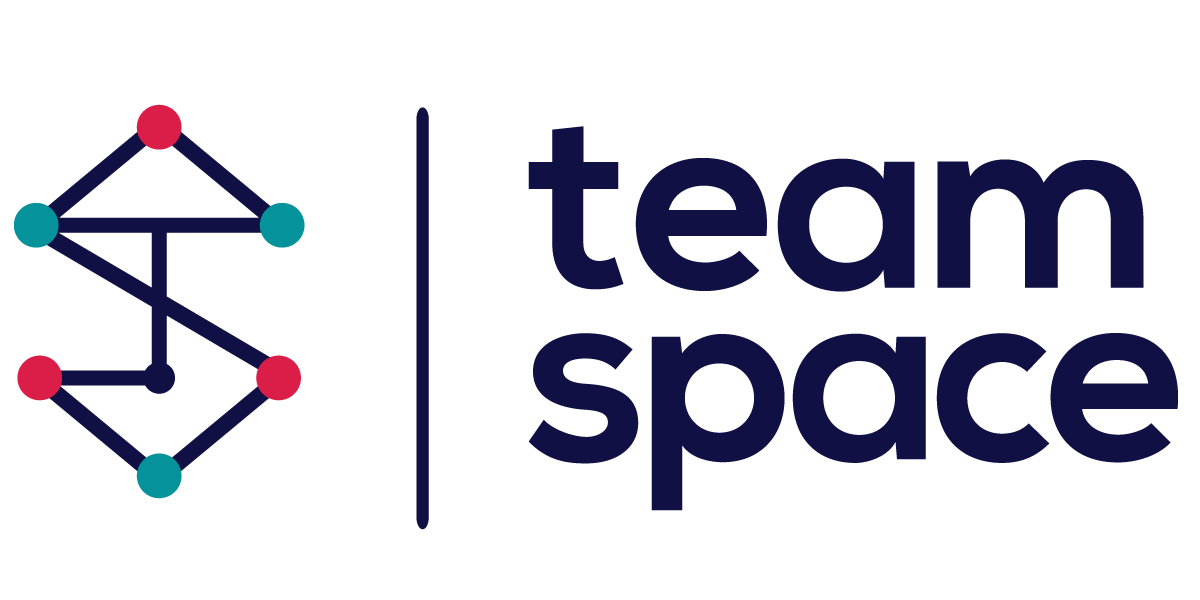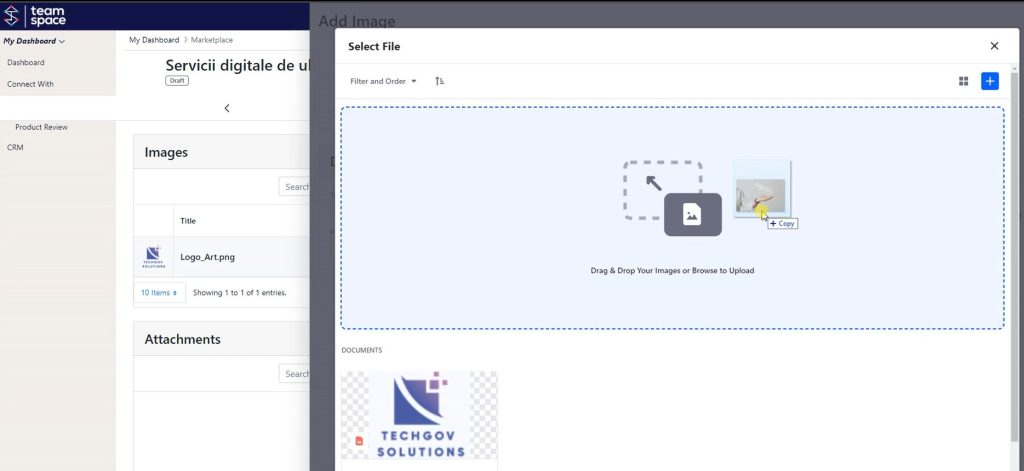Marketplace Suppliers
Product Creation and Submission Workflow for Suppliers
As a supplier, once your account is enabled by the Marketplace Administrator, you will see the Marketplace option in your Team Space dashboard. Follow the steps below to create and submit a new product listing for review.
Step 1: Access the Marketplace
- Log in to Team Space
After logging in, the Marketplace menu option will appear on your dashboard. This option is only visible once the Marketplace Administrator has enabled your account.
Step 2: Creating a New Product
- Go to the Marketplace
Click on the Marketplace menu option and select Create New Product. - Fill in Product Information
In the Create New Product form, fill in the necessary fields such as Name and Catalog.
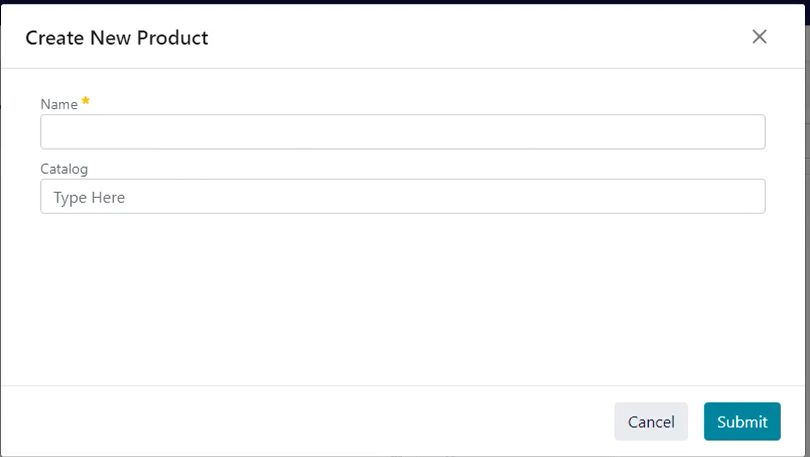
- Submit Form
After entering the details, click Submit to create the product draft.
Step 3: Adding Product Details
- Product Details Screen
After creating the product, you will be directed to the Details Here, you can add a comprehensive description of the product, set categorization, and define pricing.
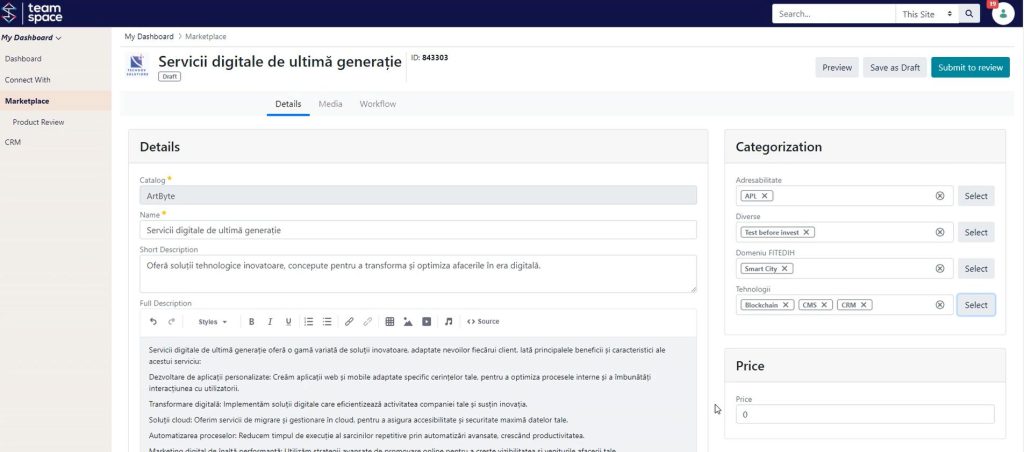
- Categorization
Select relevant tags under sections like Addressability, Diverse, Domain FITEDIH, and Technologies to help users find your product more easily.
Step 4: Uploading Media and Files
- Add Media Images
In the Media tab, you can upload images that will be displayed with your product description. Images need to be uploaded and then activated.
- Upload Documents
In the Documents section, you can upload additional files to provide further information about the product. We recommend using PDF files for consistency.
Step 5: Saving and Previewing
- You have the option to Save as Draft at any point. This allows you to continue working on the product later without losing progress.
- Use the Preview feature to see how your product will appear to users once published.
Step 6: Submitting for Review
- Submit to Review
When you have completed the product details, click Submit to Review. During this review phase, you can still edit the product if necessary.
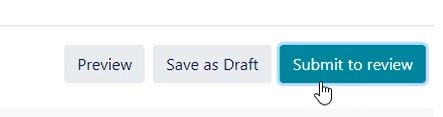
- Pending Review Status
The product status will change to Pending once submitted, indicating that it is under review by the Marketplace Administrator.

Step 7: Marketplace Administrator Review
- Approval: If the product meets all requirements, the Marketplace Administrator will approve it, and it will appear on the public Marketplace page.
- Observation: If adjustments are needed, the product may be sent back with observations for corrections.
Final Step: Product Published on the Marketplace
Once approved, your product will be visible to all users on the Marketplace, with details and media as defined.