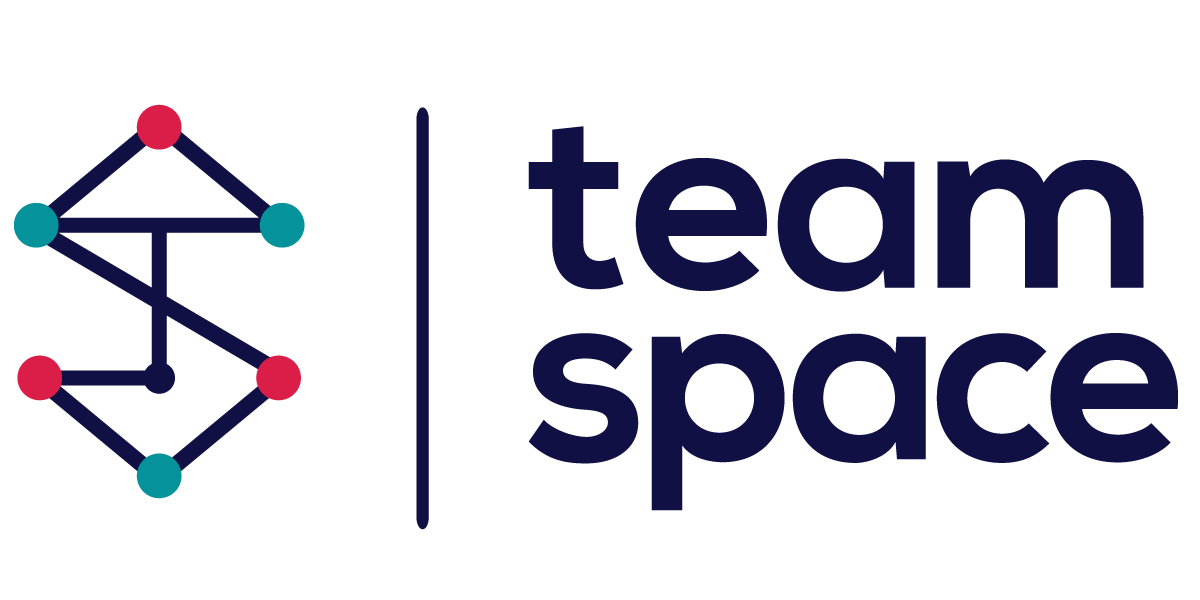- Planning-Project Management
- Tasks-Activities
Tasks-Activities
The Task Form in Team Space’s Project Management module is a central element for creating and managing tasks within a project. This form provides various fields and sections to ensure tasks are comprehensively detailed and effectively managed. Below is a detailed breakdown of each function and field in the Task Form.
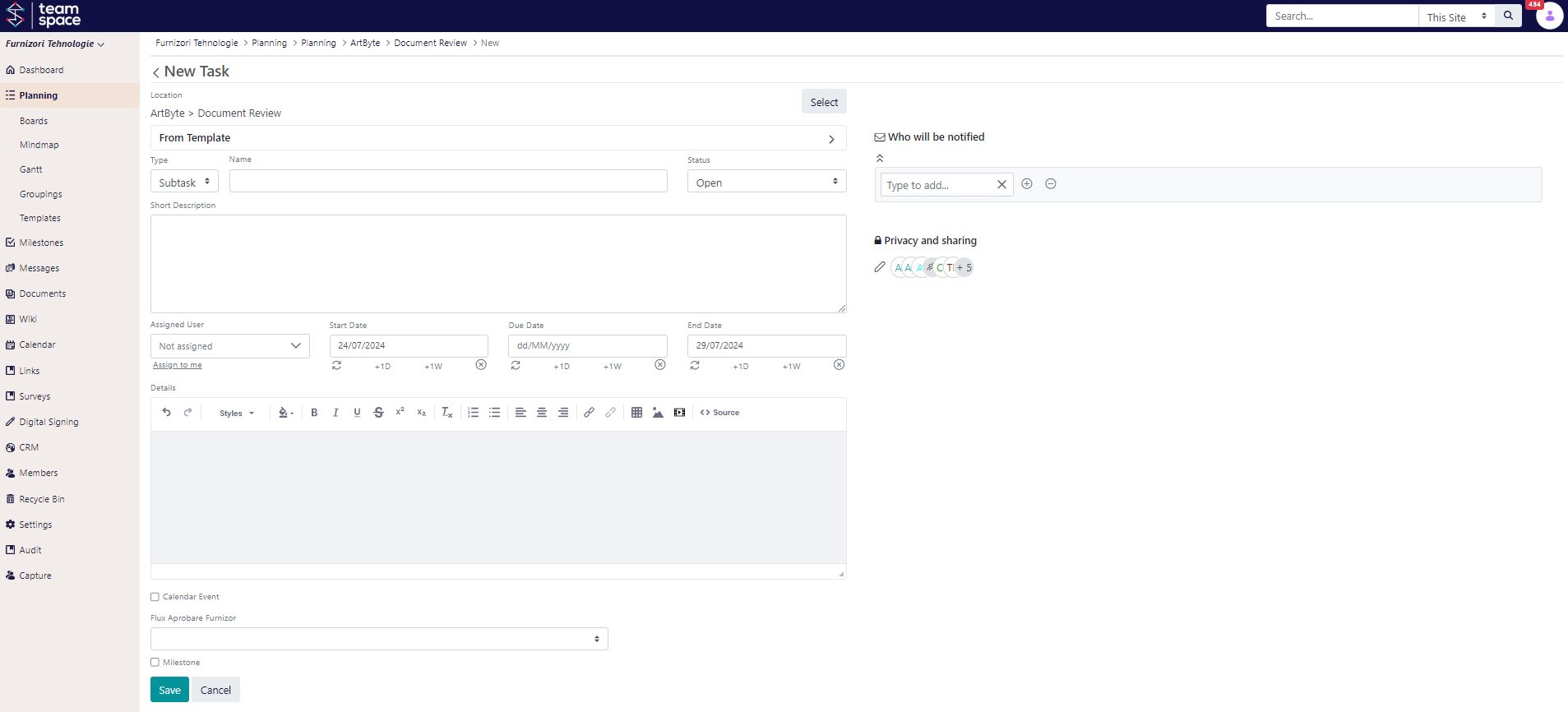
1. Location
Field: Location
- Description: Specifies where the task will be located within the project. This helps in organizing tasks under specific categories or sub-projects.
2. Template
Button: Select
- Description: Allows the user to choose a pre-defined template for the task. Templates can speed up the creation process by pre-filling common fields.
3. Task Details
Fields:
- Type: Dropdown menu to select the type of task (e.g., Subtask, Activity, Contract, To Do).
- Name: Text field to enter the name of the task.
- Status: Dropdown menu to set the current status of the task (e.g., Open, In Progress, Completed).
- Short Description: Text area for a brief description of the task.
4. Assignment
Fields:
- Assigned User: Dropdown menu to assign the task to a specific user. There’s also an option to assign the task to yourself.
- Start Date: Date picker to set the start date of the task.
- Due Date: Date picker to set the due date of the task.
- End Date: Date picker to set the end date of the task.
5. Details
Field: Details
- Description: Rich text editor for adding detailed information about the task. This can include instructions, resources, and any other relevant information.
6. Additional Options
Fields:
- Calendar Event: Checkbox to mark the task as a calendar event.
- Flux Aprobarea Furnizor: Dropdown to select a specific approval flow, if applicable.
- Milestone: Checkbox to mark the task as a milestone.
7. Access and Notifications
Section: Access and Notifications
- Link: Access and Notifications
- Description: Allows you to set who will be notified about changes to the task and manage privacy and sharing settings. This section ensures that the right team members are informed and have access to the task.
By understanding and effectively utilizing each section of the Task Form, users can ensure tasks are well-defined, assigned correctly, and integrated seamlessly into the overall project plan. This structured approach enhances project management and facilitates better collaboration among team members.
Modified: 25th Jul 2024 @ 10:47 am