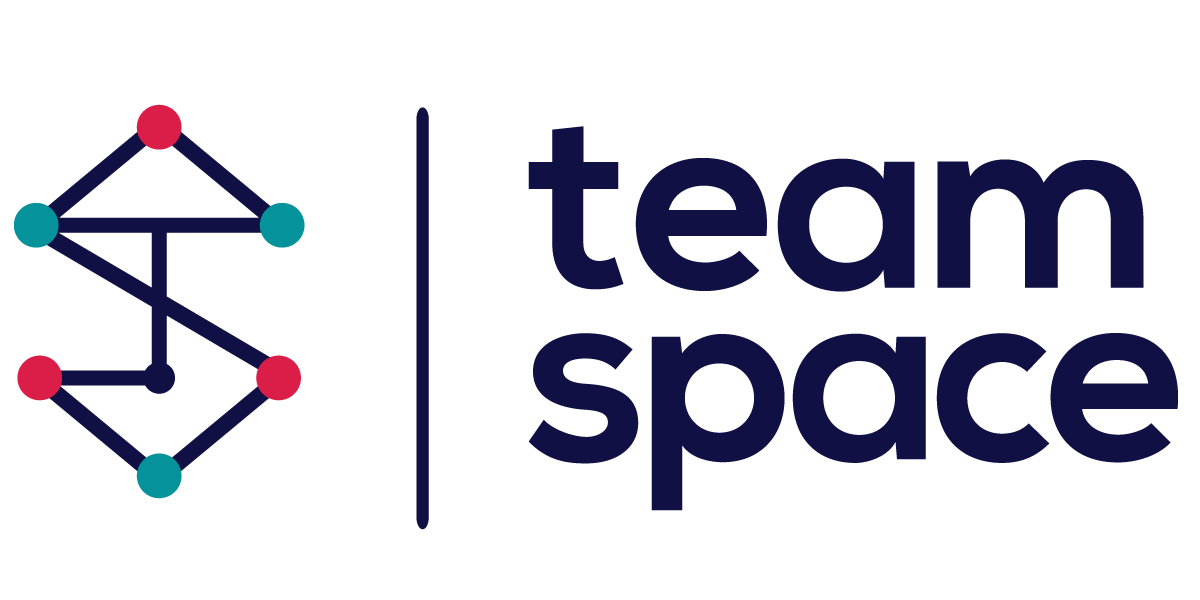Team Projects
Introduction
In Team Space, each project is equipped with a comprehensive dashboard that serves as the central hub for project management and monitoring. The project dashboard provides an overview of key project details, member activities, announcements, and other essential components. This documentation outlines the various features and functionalities available on the project dashboard, ensuring that users can effectively navigate and utilize the platform for successful project execution.
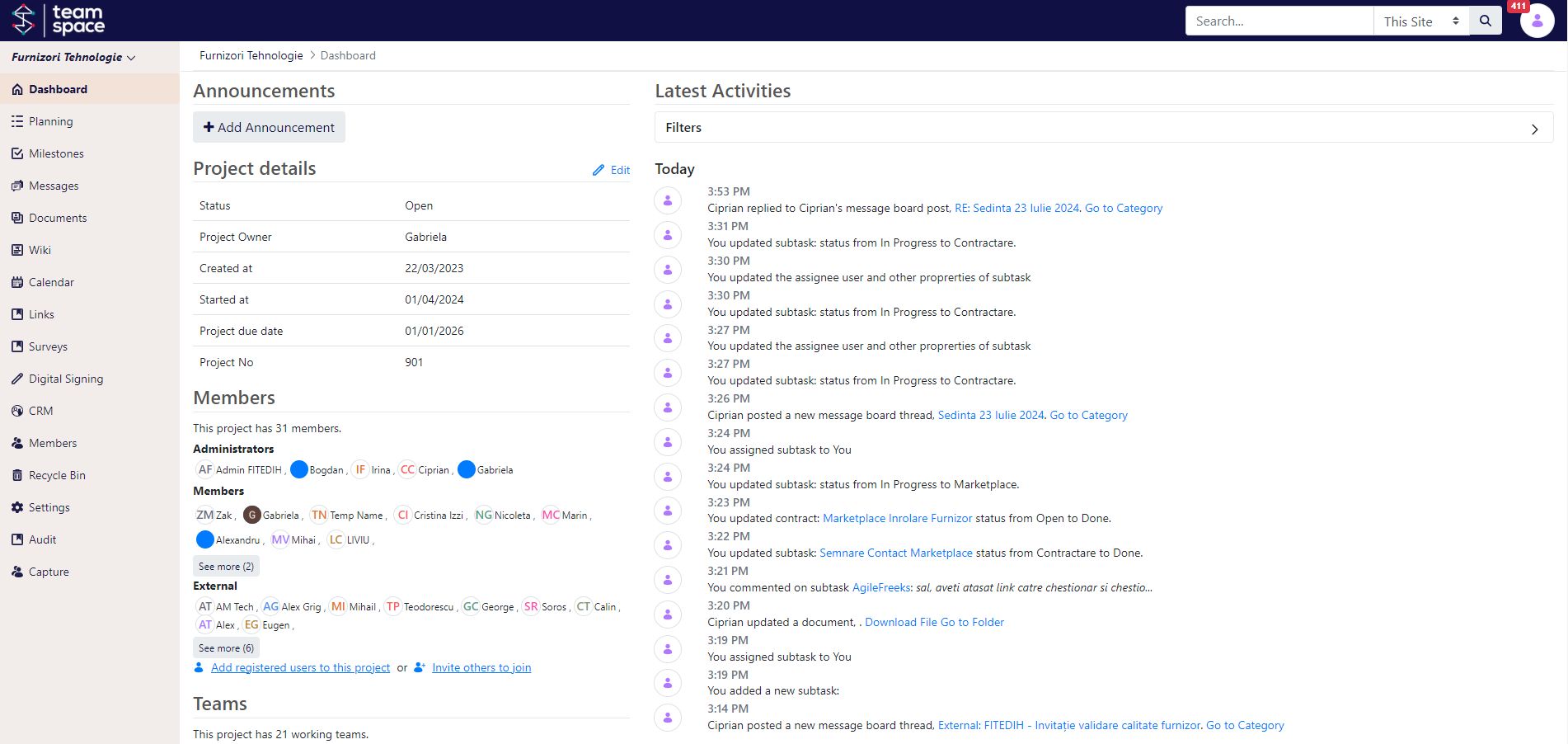
Project Dashboard Overview
The Project Dashboard is designed to provide a snapshot of the project’s current status, key metrics, and recent activities. It includes several sections, each offering specific insights and management capabilities:
- Announcements:
- A dedicated section for posting important announcements related to the project. Users can add new announcements to keep all members informed about critical updates and information.
- Project Details:
- Status: Indicates the current status of the project (e.g., Open, Closed).
- Project Owner: The name of the person responsible for the project.
- Created At: The date when the project was created.
- Started At: The official start date of the project.
- Project Due Date: The deadline for project completion.
- Project Number: A unique identifier for the project.
- Members:
- A list of all project members categorized by their roles (e.g., Administrators, Members, External).
- Administrators: Users with administrative privileges who can manage the project settings.
- Members: Regular users who contribute to the project tasks and activities.
- External: External collaborators or stakeholders involved in the project.
- Options to add registered users to the project or invite others to join.
- Teams:
- Information about the working teams within the project. This section provides an overview of the different teams and their respective members, facilitating collaboration and task assignment.
- Latest Activities:
- A real-time feed of the latest activities and updates within the project. This includes changes in task statuses, new comments, document uploads, and more. Users can filter activities to focus on specific updates relevant to their role.
- Navigation Menu (access depends on user roles):
- Planning: Access to the project planning tools and resources.
- Milestones: Track and manage key project milestones and deadlines.
- Messages: A message board for internal project communication.
- Documents: A repository for all project-related documents and files.
- Wiki: A collaborative space for documenting project information and knowledge.
- Calendar: A calendar view for scheduling and tracking project events and deadlines.
- Links: Manage and access important links related to the project.
- Surveys: Create and manage surveys to gather feedback from project members.
- Digital Signing: Integration with digital signing solutions for document approval and signing.
- CRM: Access to customer relationship management tools.
- Recycle Bin: Manage deleted items within the project.
- Settings: Project-specific settings and configurations.
- Audit: Access the audit trail for all project-related activities.
- Capture: Tools for capturing project data and information.
By leveraging the project dashboard, users can stay organized, monitor progress, and ensure effective collaboration throughout the project lifecycle. The dashboard’s intuitive design and comprehensive features make it an indispensable tool for project managers and team members alike.