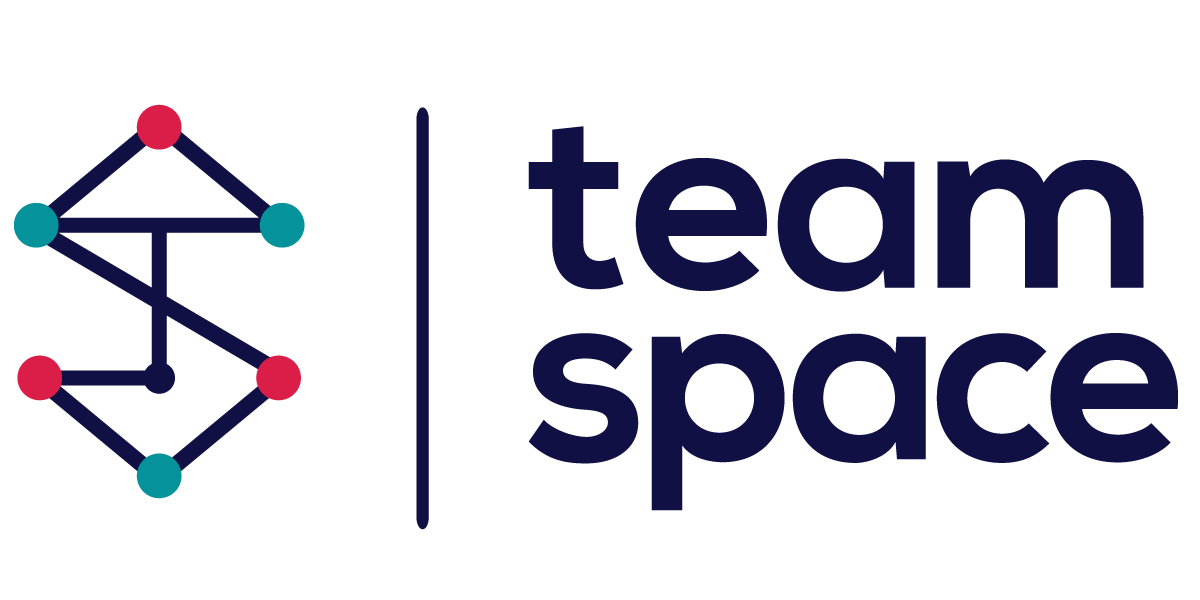- Team Projects
- New Project
New Project
Introduction
Creating a new project in Team Space is a straightforward process that allows users to set up and manage their projects efficiently. This documentation provides step-by-step instructions on how to create a new project, customize its settings, and get started with project management activities.
Steps to Create a New Project
- Navigate to the Dashboard:
- From the Team Space main menu, select Dashboard to access the project management area.
- Initiate a New Project:
- Click on the New project button to start creating a new project. This will open the project creation form.
- Fill in Project Details:
- Name: Enter a name for the new project. For example, “EcoSmart City Initiative.”
- Template: Select a template from the dropdown menu if you have predefined templates. If not, use the default template.
- Description: Provide a brief description of the project. Ensure it covers the project’s objectives, scope, and key activities. For example:
vbnet
The EcoSmart City Initiative aims to develop and implement sustainable urban solutions that enhance the quality of life while reducing the environmental footprint. This project will focus on integrating smart technologies in transportation, energy management, waste reduction, and green infrastructure to create a resilient and eco-friendly urban environment. Key objectives include deploying smart grids, promoting renewable energy, optimizing public transport, and enhancing green spaces. Through collaboration with stakeholders, innovative planning, and cutting-edge technology, the EcoSmart City Initiative seeks to set a benchmark for sustainable urban development globally.
- Create the Project:
- After filling in all necessary details, click on the Create button to finalize the project setup. This action will create the new project and redirect you to the project dashboard.
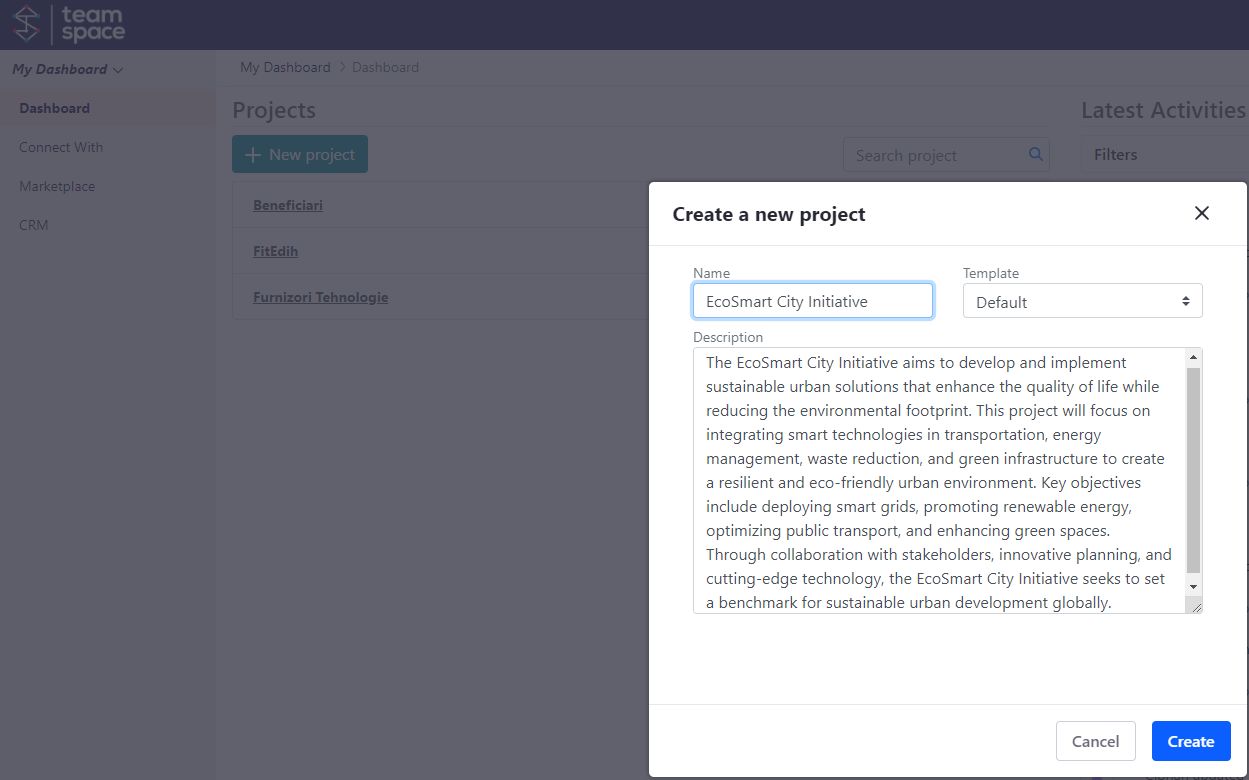
Go to -> Project Dashboard Overview
Upon creating the project, you will be taken to the project dashboard. This dashboard provides an overview of the project and includes several key sections.
Modified: 22nd Jul 2024 @ 2:33 pm